INA-W900E Software Update 2
– – – – – – – – – – – – – – – – – – – – – – – – – – – – – – – – – – – – – – – – – – – – – – – – – – – – – – – – – – – – – – – – – – – – – – – – – – – – – – – – –
Software Update 1 at the below link MUST be completed prior to any other updates being carried out:
– – – – – – – – – – – – – – – – – – – – – – – – – – – – – – – – – – – – – – – – – – – – – – – – – – – – – – – – – – – – – – – – – – – – – – – – – – – – – – – – –
PLEASE NOTE: THIS UPDATE IS NOT SUITABLE FOR THE INA-W910R. USING THIS UPDATE ON THE INA-W910R WILL CAUSE ERRORS
>> Download Software: update_w900aus_v1.3
INA-W900E Update Instructions
1. Download Update_W900AUS_v1.3.zip (above file)
2. Prepare a blank SD card by formatting it in FAT32 format.
3. Extract Update_W900AUS_v1.3.zip to your desktop.
4. Open the Update_W900AUS_v1.3 folder. You will see the below contents
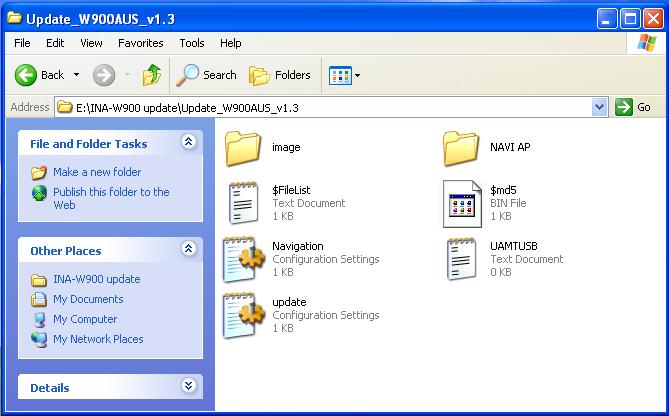
5. Copy the contents (that is, the 7 files) of the Update_W900AUS_v1.3 folder onto the root directory of your SD card.
(If the Update_W900AUS_v1.3 folder is copied directly onto the SD card the update will NOT work)
6. Remove the SD card from your computer.
7. Turn your vehicle’s ACC on.
8. Insert SD card into SD card slot on your INA-W900E.
9. Press the reset button on the INA-W900E.
10. Turn on your INA-W900E and press the MAP button.
11. Wait for update to complete then press OK
12. Remove SD card and reset.
13. Update complete.