PXA-H800 V1.100 / V2.100 Update
There are 2 different firmware versions. Please check the requirements below, before you start the firmware download process.
1. Firmware Version V1.100
- When a non-Alpine Ai-NET compatible head unit is used
- When one of the following Ai-NET compatible products is used: INA-W910R / IVA-W520E / IVA-D511E / IVA-W502E / IVA-W202E / IVA-D105E / IVA-D106E / IVA-D800E / CDA-117E / VPA-B222R
Download PXA–H800 Firmware (Version V1.100) – 257MB
(incl. RUX-C800 and Sound Manager for PXA-H800)
2. Firmware Version V2.100
- When one of the following Ai-NET compatible head units is used: iDA-X305 / iDA-X305S / CDA-9884E / CDA-9885 / CDA-9886 / CDA-9887 / CDA-105E / DVA-9965 / iXA-W407EBT / iXA-W404
Download PXA-H800 Firmware (Version V2.100) – 257MB
(incl. RUX-C800 and Sound Manager for PXA-H800)
Introduction
This guidebook describes the procedure for updating the PXA-H800 software.OM 68-21057Z23-A
UG PXA-H800 V1.100 / V2.100
This firmware update resolves the following issues:
- Removes residual DSP noise when Graphic Equalizer is turned on
- Save System Settings in Preset after battery connection or Ai-Net cable is disconnected
- Improved Preset data back up and restore (Navi mix setting (ON/OFF), guidance mix levels and Imprint settings are stored in Preset)
- Allows for subwoofer level adjustment by older Ai-NET headunits
- Increased subwoofer output level for Dolby Digital and DTS surround modes
- Increased output level for Navi Mix
- New Sound Manager Software
Warning
Before proceeding with this update please ensure you have all sound settings saved. All settings will be lost during this update.
Requirements
- High Speed Internet connection
Update Instructions (the update procedure is the same for both firmware versions V1.100 and V2.100)
1. Download update file (.zip) Version V1.100 or Version V2.100
2. Extract downloaded file to your desktop.
3. Install “SoundManagerforPXA-H800Ver1100_setup.exe” OR “SoundManagerforPXA-H800Ver2100_setup.exe” on your computer.
4. Connect the PXA-H800 to your PC and start the Sound Manager Software.
5. Select “Option (O)” and then “PXA-H800 Software Download (M)”.
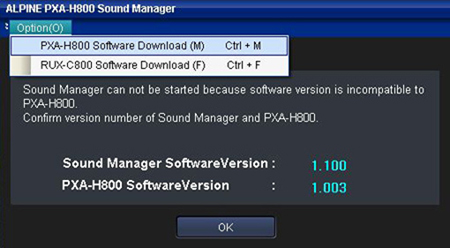
6. Select OK.
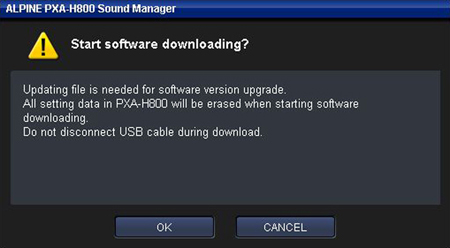
7. Start the “Starting PRESET data backup” by clicking YES.
(All PXA-H800 data and settings will be saved on your PC. With this backup you can restore all data on PXA-H800 after the update.)
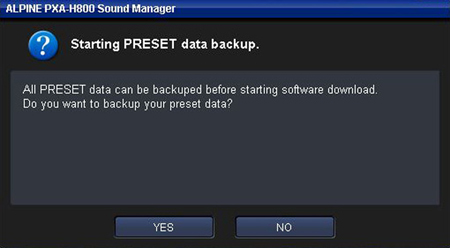
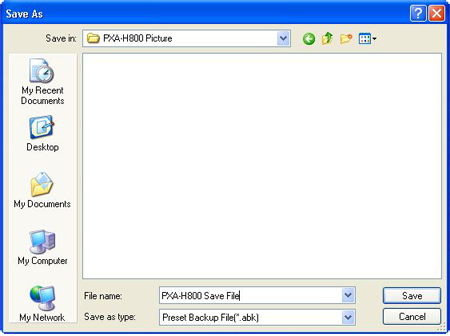
8. Click OK after the backup is completed.
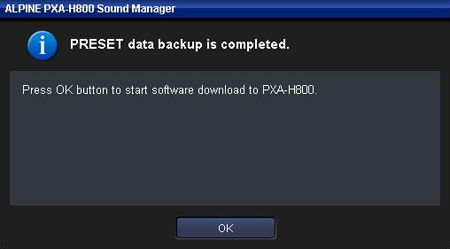
9. Select extracted file “PXA-H800_v1100.bin” OR “PXA-H800_v2100.bin” and then click “Open”.
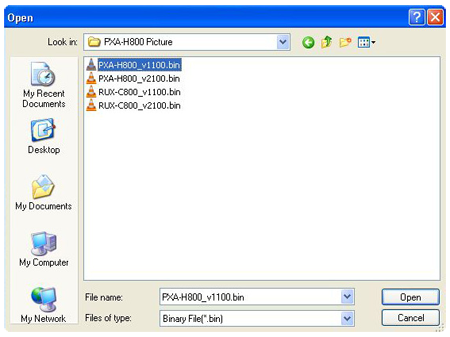
10. The update will start automatically. This process takes approximately 10 minutes.
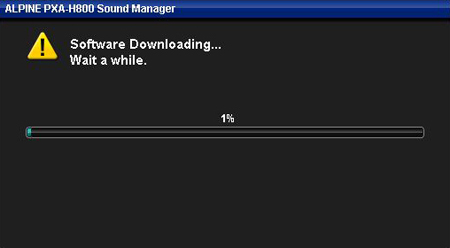
11. Once the update is completed follow the screen prompts.
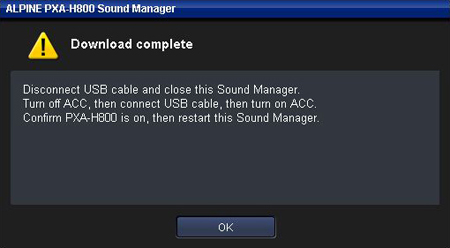
12. When restarting the Sound Manager Software ensure that the PXA-H800 Version is changed to V1.100 OR V2.100
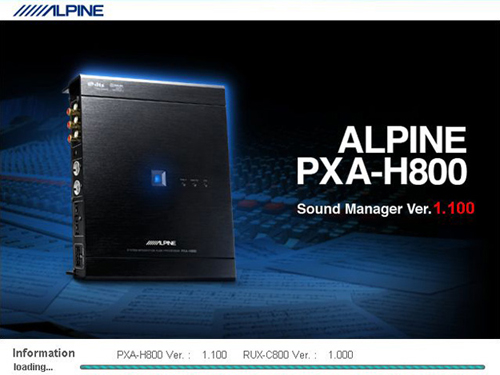
13. Your PXA-H800 update is completed.
14. If you have a RUX-C800, please follow the next steps for updating the RUX-C800 software.
15. Connect the PXA-H800/RUX-C800 to your PC and start the Sound Manager Software.
(If PXA-H800 is already updated with V1.100 OR V2.100 and RUX-C800 is connected, the error message “Version Error” will be displayed on RUX-C800.)
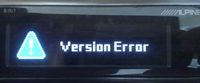
16. Select “Option” and then “RUX-C800 Software Download (F)”.
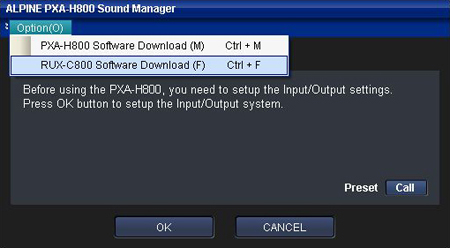
17. Select OK.
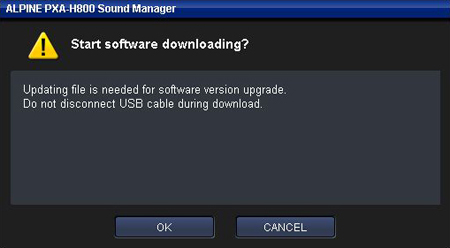
18. Select extracted file “RUX-C800_v1100.bin” OR “RUX-C800_v2100.bin” and then click “Open”.
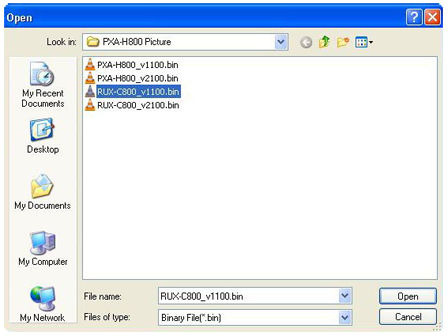
19. The update will start automatically. This process takes approximately 10 minutes.
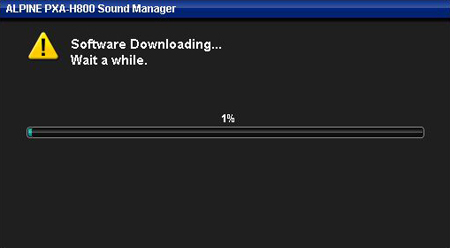
20. Once the update is completed follow the screen prompts.
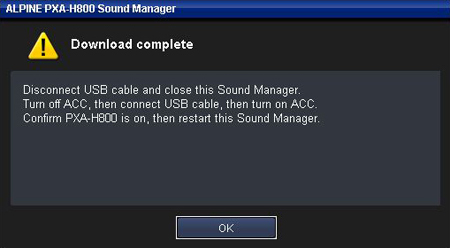
21. When restarting the Sound Manager Software ensure that the PXA-H800 and RUX-C800 Version is changed to V1.100 OR V2.100.
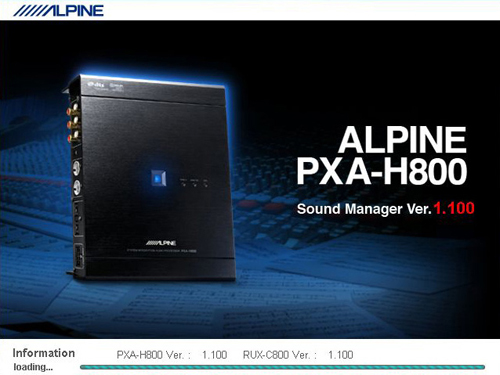
22. Your update is completed.